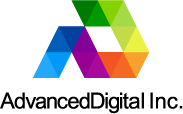Digital Video Broadcasting and IPTV
A blog by AdvancedDigital Inc.
Using VLC with Multicast and Unicast UDP Streams
May 22, 2017As a company that specializes in the manufacture and sale of H.264/MPEG-2 video encoders and decoders we often find ourself having to offer technical support to our customers. In most cases the first thing we do is ask the customer to confirm that their setup works with VLC, because if it works with VLC then their issue is most likely not IP networking related. It would not be an exaggeration to say that 99% of all support questions are in fact related to incorrect networking setup.
For those not familiar with VLC (VideoLan), it is a free multimedia player supporting most file and streaming media formats. VLC is widely used by consumers and professionals alike.
It is therefore not surprising that the most common support question that we get asked is how to setup VLC in order to receive multicast or unicast streams. Hopefully the instructions below can help make this process clearer.
- First begin my starting VLC.
- Click on Media, and select Open Network Stream
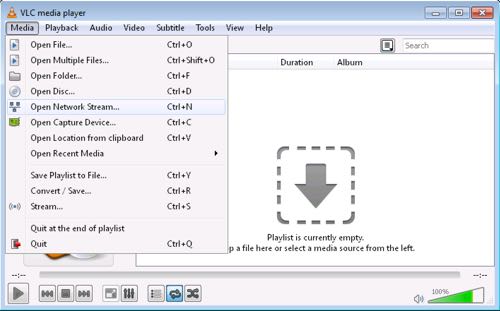
VLC Unicast Setup
In a unicast configuration the encoder or the IPTV Gateway/Server is sending a UDP stream directly to the computer that is running the VLC.
VLC needs to be configured to lisiten for incoming streams on a specific port.
- Click on the text input box labeled Please Enter a Network URL
- Type in udp://@:5000
- Click Play
The above assumes that VLC on your computer is listening on an incoming port 5000 for UDP streams. Please make sure that your encoder/gateway is sending to this port and that all proper firewall rules are in place.
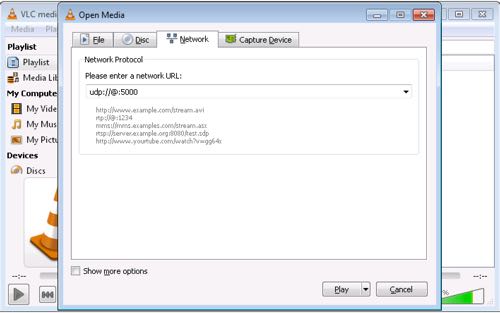
VLC Multicast Setup
Multicast is used for one-to-many broadcast. In a multicast configuration the Encoder/Gateway sends the UDP stream to a multicast group, such as: 238.1.1.1. VLC then connects to this group on a specified port and plays the stream(s).
- Click on the text input box labeled Please Enter a Network URL
- Type in udp://@238.1.1.1:5000
- Click Play
The above assumes that there is a multicast stream on a multicast group with ip address of 238.1.1.1 on port 5000.
Please note that for this to work the local network must be capable of supporting multicast.
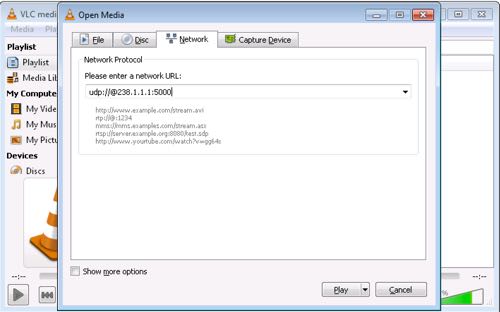
If you have any further questions please contact us at sales@advanceddigital.ca
About
AdvancedDigital Inc. offers equipment and services for the digital video broadcasting industry.
Recent Blog Posts
- Put your Management and Streaming Ports on Different Networks
- Using VLC with Multicast and Unicast UDP Streams
- Introduction to FFMPEG for Broadcast Engineers
- Put Your Existing UDP/RTP Encoders on the Internet